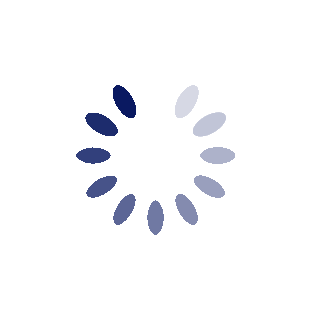Step 1: Configure ECCIE to send email notifications
Go to your ECCIE Control Panel.
Click on
Edit Options under Settings & Options.
Enable
Receive Email Notification of New Private Messages under Private Messaging.
Step 2: Configure an email filter to received emails from ECCIE
Create a new filter to look for messages with "eccie.net" in the sender field and "Private Message" in the subject field.
Step 3: Find the SMS Gateway for your phone carrier
Look at this list of SMS Gateways and find your carrier:
http://www.mutube.com/projects/open-.../gateway-list/. The email address for your phone will be your ten digit phone number + address listed. For instance, if you have AT&T, it would be
2105551234@txt.att.net, with your number replacing 2105551234. If you have Cricket, Tracfone, Net10 or another carrier not listed, send a message addressed to
every carrier (your number+carrier address). Reply to the one text message that comes through and use the address in the from field in that reply email.
Step 4: Configure the filter to forward to your phone
Yahoo!: Set the filter to "Send an alert to my mobile device". You will need to set up a mobile device. You won't need to provide the text gateway, but it will help to know which one your carrier uses if you are using Cricket, etc.
Google: Set the filter to forward to the address you determined in Step 3.
You have now set up ECCIE and your email to notify you via text message every time you receive a PM.
This should work with most webmail email providers (Hotmail, etc) if you can set up filters or forwarding rules in a web control panel.
Every text received will of course count against your monthly usage. Even 10 texts (PMs) a day will drain a 200 message allotment in less than a month. If you do not have a large monthly allotment or unlimited texts, you may want to strongly consider upgrading with your text messaging plan.
[-dent-]