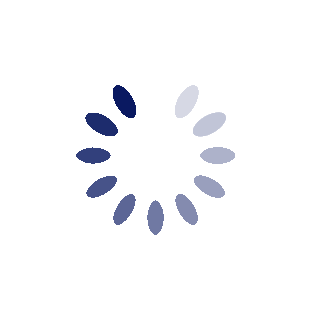Tracking Cookies
Tracking Cookies
Like millions of people, I regularly scan for spyware with an antivirus/antispyware program. I've found that no single app will get the job done 100% so I use Spybot, Malwarebytes and AVG. Usually at least one of them will find something tucked away and clean it up.
I usually find dozens of "tracking cookies" and it dawned on me I was deleting the same ones over and over again, and it seemed like there should be a way to prevent them getting on my PC in the first place. A little research and lo and behold it can be done using the cookie handling options of Internet Explorer and Firefox.
The advantage of rejecting the tracking cookies outright at the time the website tries to write them is that they won't sit on your computer between spyware scans. Instead of being able to accumulate tracking data from the time they're created until the day you delete them, they aren't allowed to collect any data at all.
How to make a list of tracking cookies to block
1) Use your spyware scanner to help build the list. After doing a scan, copy the names of the cookies that were marked as threats.
2) Go to Internet Explorer Tools > Internet Options > Privacy > Sites or Firefox Tools > Options > Privacy > Exceptions and enter the website names in your browser's cookie manager dialog box
Click the "Block" button after entering each one. Sorry you'll need to do this for each one, it would be helpful if there were a more automated way to do this, or to import a list, but there isn't.
Hope this helps.
|