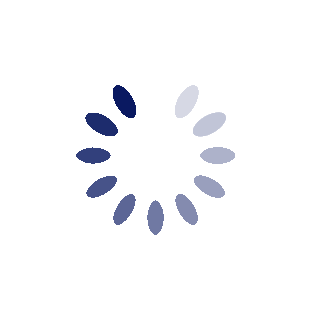Hope this Helps
Hope this Helps
I'm not sure if you're talking about for a text message or email, so I'll answer for both.
For a text message, click the camera icon to the left of the textbox where you are typing your message. Then select choose existing, and then choose camera roll.
For an email, this is not officially supported. There is a work around, but it is a lot more complicated than it should be. In short, we're going to do a copy in paste. For more detailed instructions, continue reading. Start from your your iphone's PHOTO program, not the email program. Go to the photo that you want to email in your camera roll. Make sure you've actually selected the photo and aren't looking at thumbnails of all your photos. Click the box with the arrow at the bottom left of your screen. Then select "email photo"." This will open a new email, which is not the reply you wanted. Tap the picture in the email. It will bring up a menu. Choose "select all" from the menu. Then a new menu should automatically appear. Choose "Copy". At this point, the picture is copied on the clipboard, so you can cancel out of this email. Press your home button on your iphone to go back to the desktop. Open your mail program. Go to the message to which you wanted to reply and click reply. Tap the body of the message so the cursor is in the body. Tap it again to bring up a menu. From this menu, choose "paste". This should paste the entire prior email into your reply. You can now trim any duplicate signatures to format the reply.
|